COMO CONFIGURAR O IPTV NO SEU DISPOSITIVO

Pode descarregar o IPTV SMARTERS PRO da sua loja de TV na Samsung, LG
–COMO FUNCIONA
Para Samsung Smart TV
Passo 1: Pressione o botão Smart Hub no seu comando.
Passo 2: Procure o IPTV SMARTERS PRO para instalar.
Passo 3: Efetue o login na aplicação com os dados da sua subscrição, ou seja, nome de utilizador, palavra-passe e URL do portal.
Para LG Smart TV
Passo 1: Pressione o botão Home no comando e vá para a LG Content Store.
Passo 2: Procure o IPTV SMARTERS PRO para instalar.
Passo 3: Efetue o login na aplicação com os dados da sua subscrição, ou seja, nome de utilizador, palavra-passe e URL do portal.

1- Aceda ao aplicativo Downloader
2 – Coloque este código: 78522
3 – Verá uma aplicação chamada IPTV SMARTERS PRO iniciar o download quando terminar clique em instalar
4- Abra-o e clique em login com códigos Xtream, de seguida coloque o nome de utilizador, password e URL
5- Aproveite

Como instalar o XCIPTV Player em dispositivos Android
1) Desbloqueie o seu dispositivo Android e aceda à Play Store (Google Play).
(2) Procure o XCIPTV Player na Google Play Store.
(3) Selecione Instalar para instalar o XCIPTV Player no seu dispositivo Android.
(4) Inicie o leitor IPTV.

(5) Instalou com sucesso o XCIPTV APK no seu dispositivo!
Introduza as suas credenciais de início de sessão do serviço IPTV e clique em Iniciar sessão quando terminar.
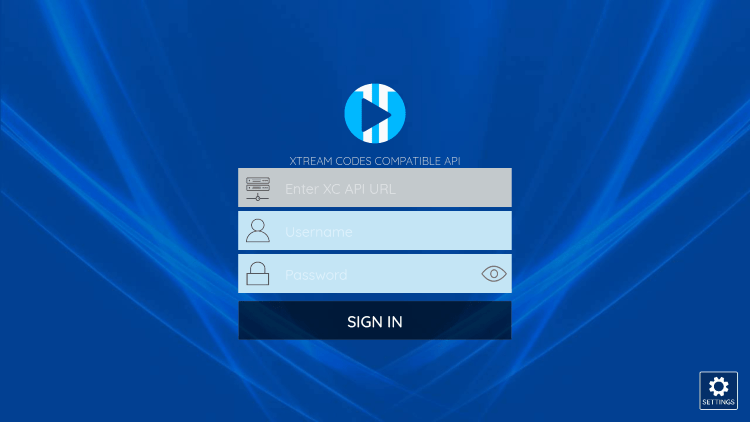
(6) Feito! Desfrutar
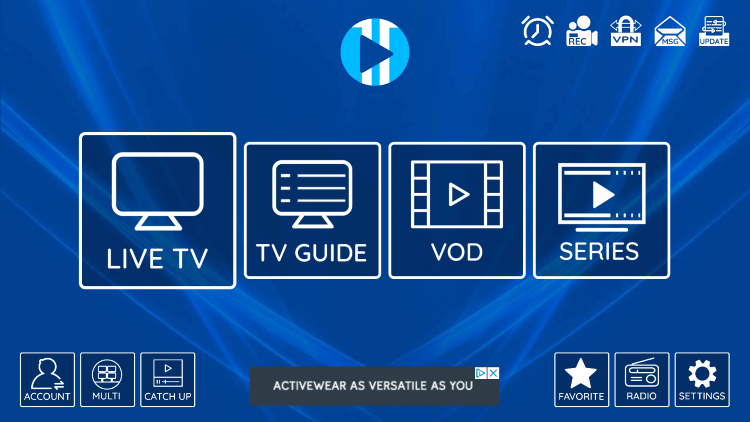
Como instalar o XCIPTV Player em dispositivos Android
1) Unlock your Android device and go to Play Store (Google Play).
(2) Browse for XCIPTV Player in the Google Play Store.
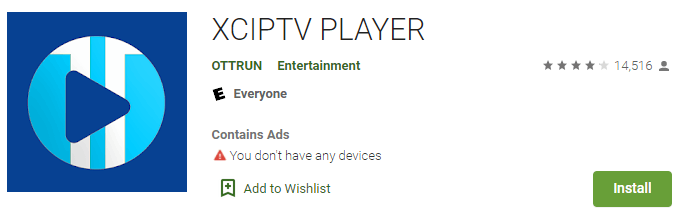
(3) Select Install to install XCIPTV Player on your Android device.
(4) Launch the IPTV player.

(5) You have successfully installed XCIPTV APK on your device!
Enter your IPTV service login credentials and click Sign In when finished.
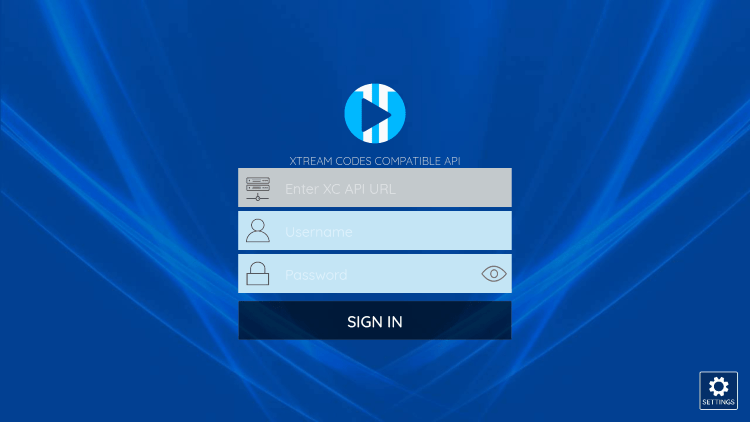
(6) Done! Enjoy
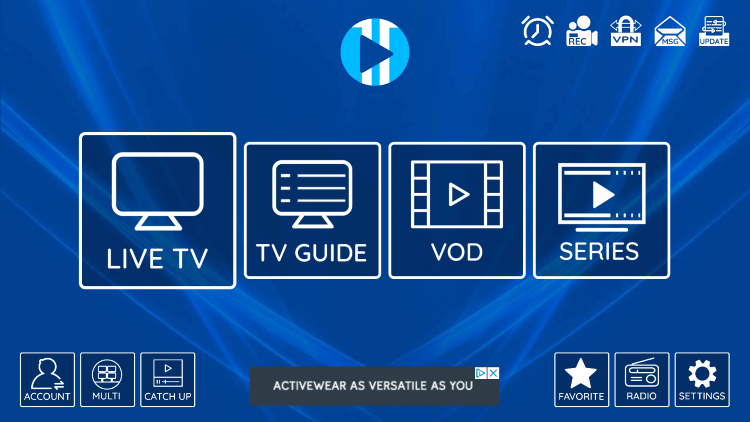

Step 1: Start by downloading Smarters Player Lite app from the Apple Store through this URL :
https://apps.apple.com/in/app/smarters-player-lite/id1628995509
or you can search for it on App store
install the app on your IOS device.
Step 2: Open the app once downloaded and Enter the login details.

Step 3: Enter the login details that we have provided you after you get a subscription with us
Now Click on “ADD USER” to proceed to the next section.
Step 4: Wait some seconds.
Step 5: Now click on “Live TV” icon as depicted in the image via a red arrow.

Step 6: Now you must select the channel group that you want to watch and proceed to the next section.
Step 7: Now you must click on the channel name and then double click on the small screen to turn into full screen as the final step.

Tutorial de configuração IPTV do dispositivo MAG
Este tutorial irá guiá-lo através de passos simples e eficazes de instalação do seu Mag (250/254/256…).
Passo 1: Quando a caixa estiver a ser carregada, o ecrã do portal principal aparecerá. Depois disso, clique em “definições” e pressione o botão remoto “SETUP/SET”.
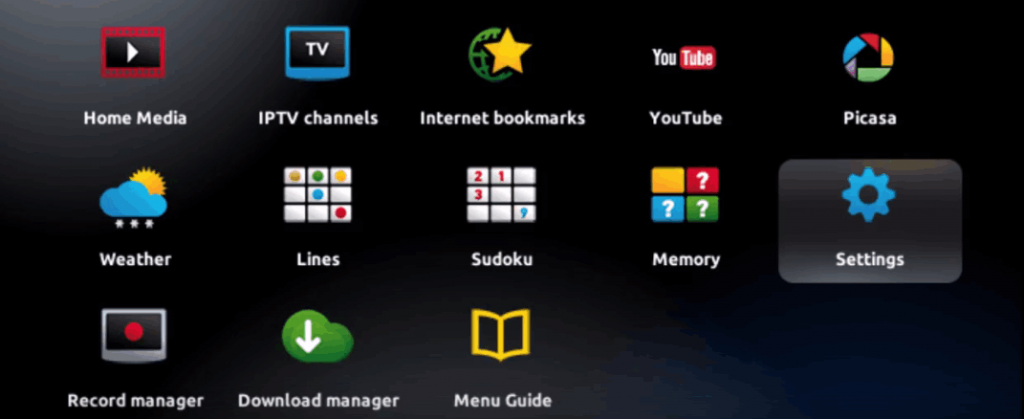
Passo 2: De seguida, pressione “Definições do sistema” e clique em “Servidores”.
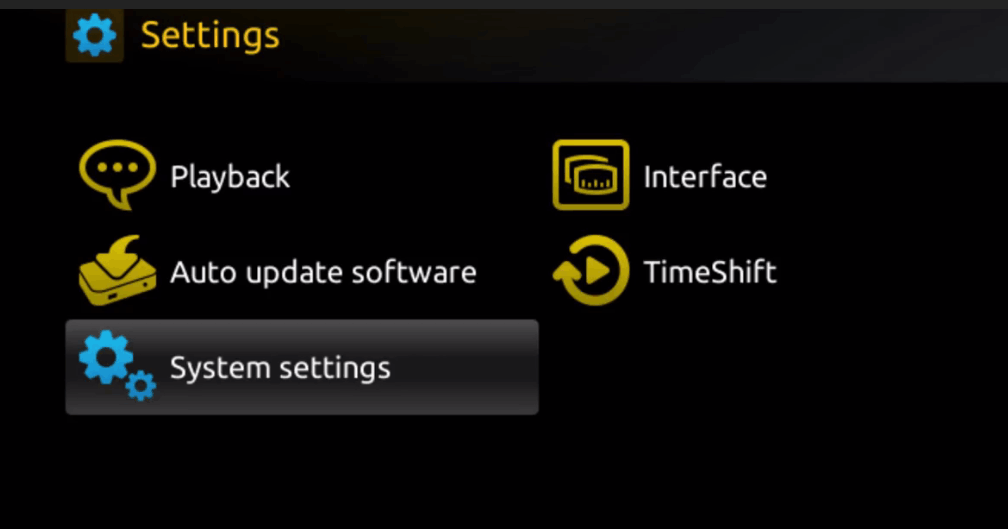
Passo 3: Clique em ‘Servidores’

Passo 4: Escolha e pressione a opção ‘Portais’
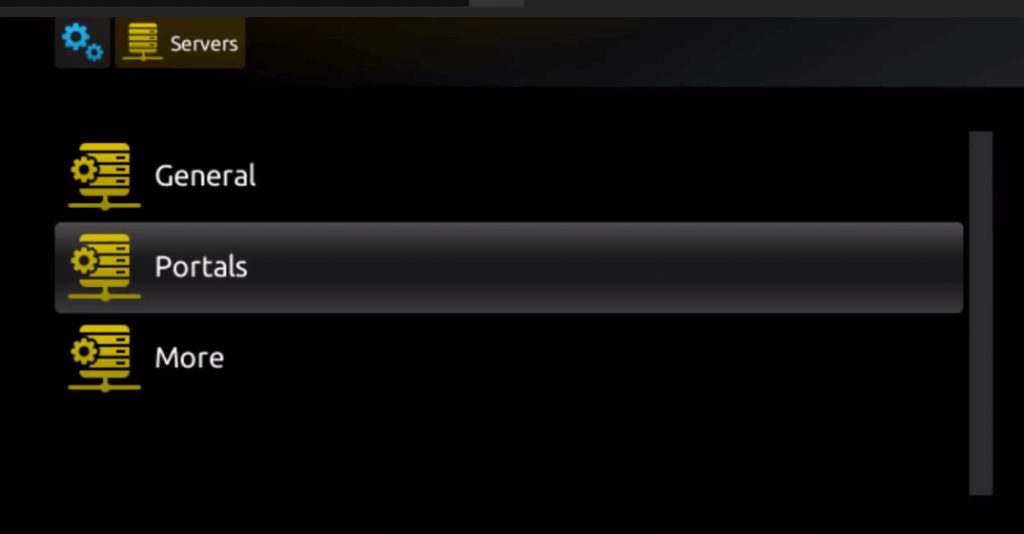
Passo 5: Na linha ‘Nome do portal 1’, introduza um nome de portal e em ‘URL do portal 1’, introduza o URL do portal.

Assim, para ativar a nossa subscrição IPTV na sua caixa MAG, deverá enviar-nos juntamente com a sua encomenda o endereço MAC que se encontra na etiqueta atrás da caixa, a ativação é feita inteiramente remotamente, logo após a ativação, enviar-lhe-emos um link URL que deverá colocar no seu PORTAL, como na foto abaixo:
Passo 6 – Por fim, quando terminar, selecione e clique em ‘OK’ para guardar as alterações.
Passo 7 – Clique em ‘SAIR’ no comando após guardar as definições.
Passo 8 – Consequentemente tem de reiniciar a caixa. Selecione a opção ‘OK’ para aplicar as alterações.

How to Install IPTV Smarters pro on Windows?
- Go to the search engine and type in “IPTV Smarters Pro“.
- then open the website https://www.iptvsmarters.com
- Select Downloads in the Menu

- Download the new version of IPTV Smarters Pro.
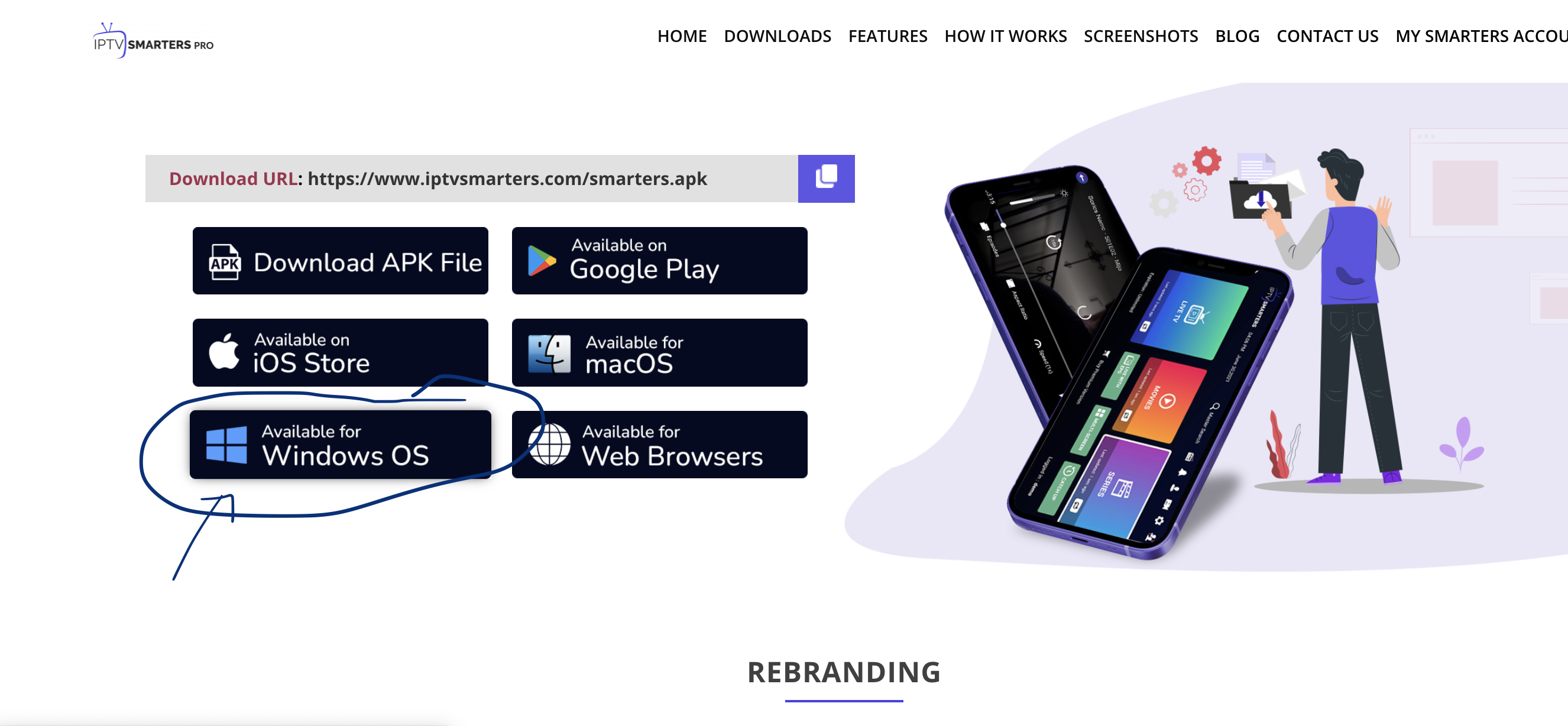
- After the file download is complete, click on the executable file
- Windows will ask you for permission to open this file. Select “Yes”
The file will now begin the installation process. This should take between – and two minutes
Once the installation is complete, start the IPTV Smarters program. Click Add New User and select Login with Xtream Codes API, Add your login data (username, password and Portal URL) for your IPTV service.
You are now ready to start watching content on IPTV Smarters Pro!

1. This is instruction For Enigma 2/ Linux installation, you need install putty to use it.
Settings > Setup > System Network Device > Setup Adapter > Settings
And get your IP address it starts with 192.168….
2. Go to your windows PC and Download Putty Software.
3. Open Putty
4. Add your IP address of your Device.
5. Add Port 23
6. Click on open
7. Your default login and password are root
8. Copy your line ( you will get it after you order your subscription )
wget -O /etc/enigma2/iptv.sh “your m3u link” && chmod 777 /etc/enigma2/iptv.sh && /etc/enigma2/iptv.sh
9. RIGHT CLICK MOUSE BUTTON after you enter your line press ENTER
10. Type reboot and your device will restart.
